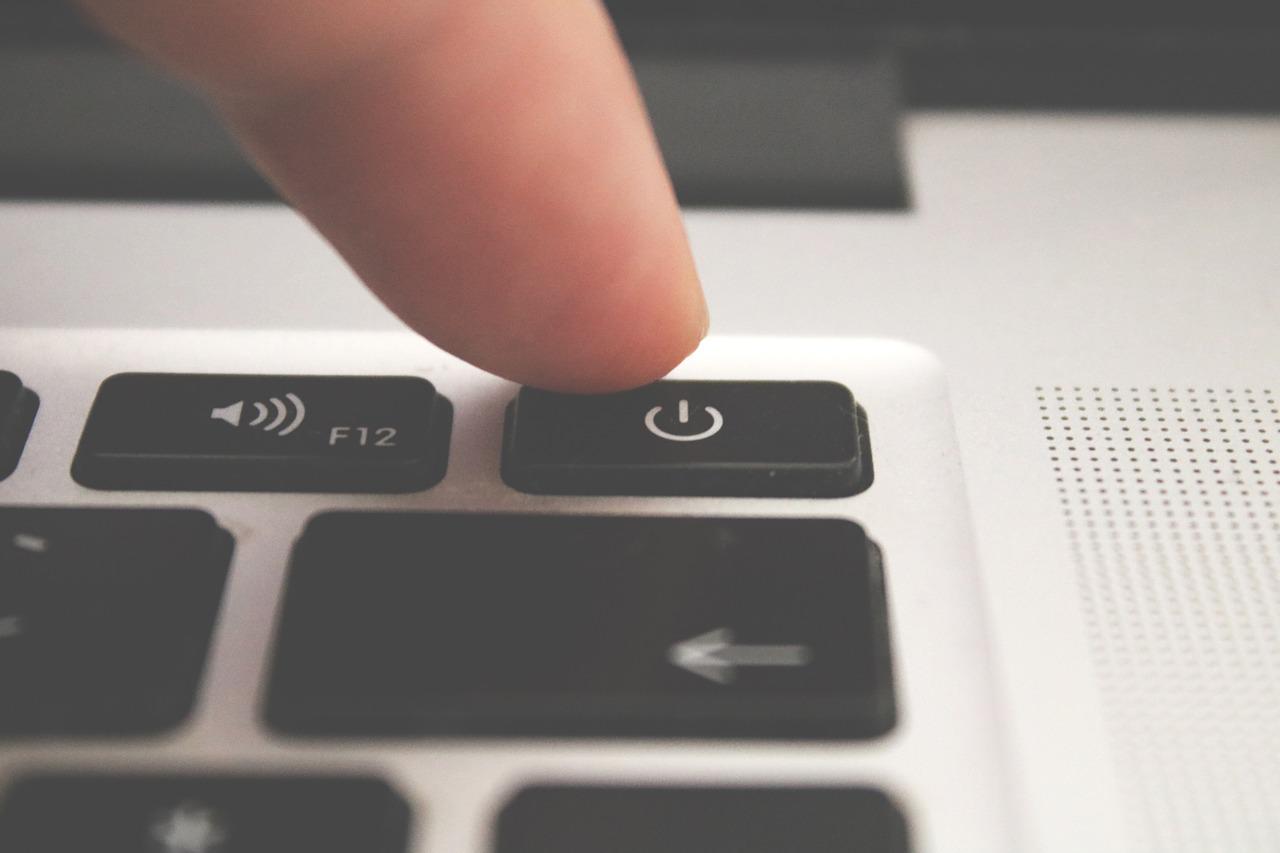Windows 11 has a feature called Fast Startup, it originated from Windows 8, dubbed “Hybrid Boot” or “Hybrid Shutdown”. In traditional shutdown process, Windows will shuts down everything, closes all running apps and programs, and starts up from the stratch the next time the PC boots.
Fast startup in the other hand, mixed this process with hibernation. All apps and programs would be closed but saved all kernel states to disk (just like hibernation did). The next time PC boots, it would then restore kernel states to the RAM rather than starting them individually.
But sometimes, when trouble occurs, or you want to really shutdown the PC. Just simply pressing shutdown button will activate the fast shutdown method. If you really really want to shut down completely, you need to right click the Start Menu, head to Shut down or sign out, hold the SHIFT key then click Shutdown.
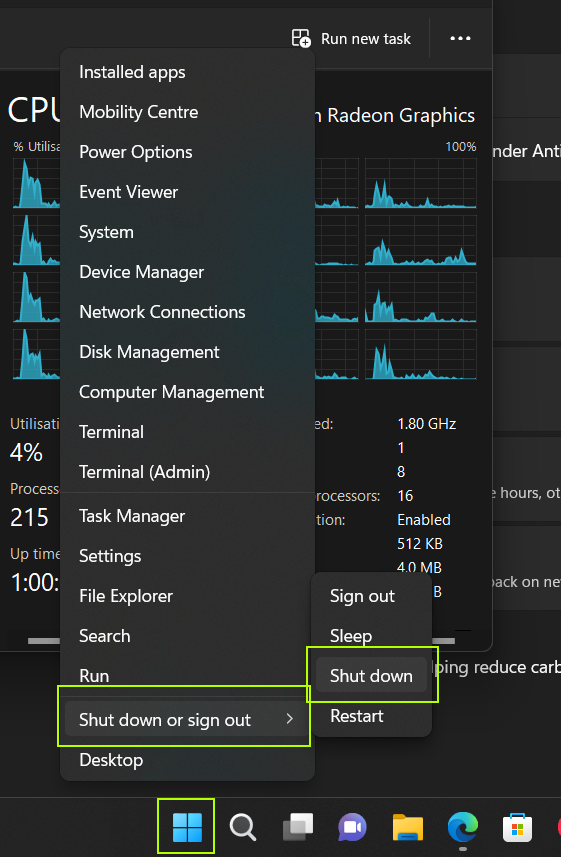
After full shutdown process, uptime information on Task Manager should be reverted to 0 again.
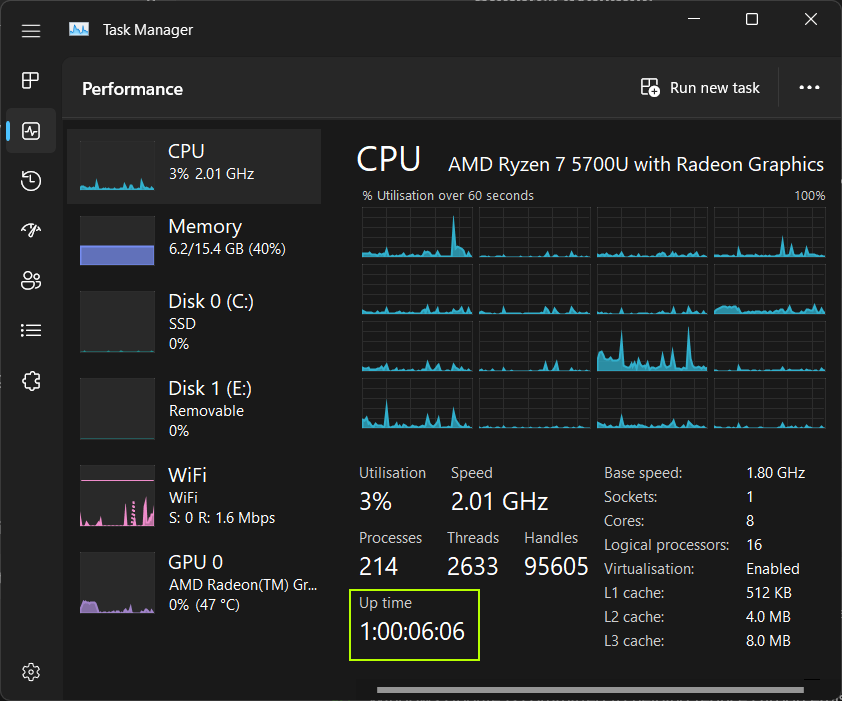
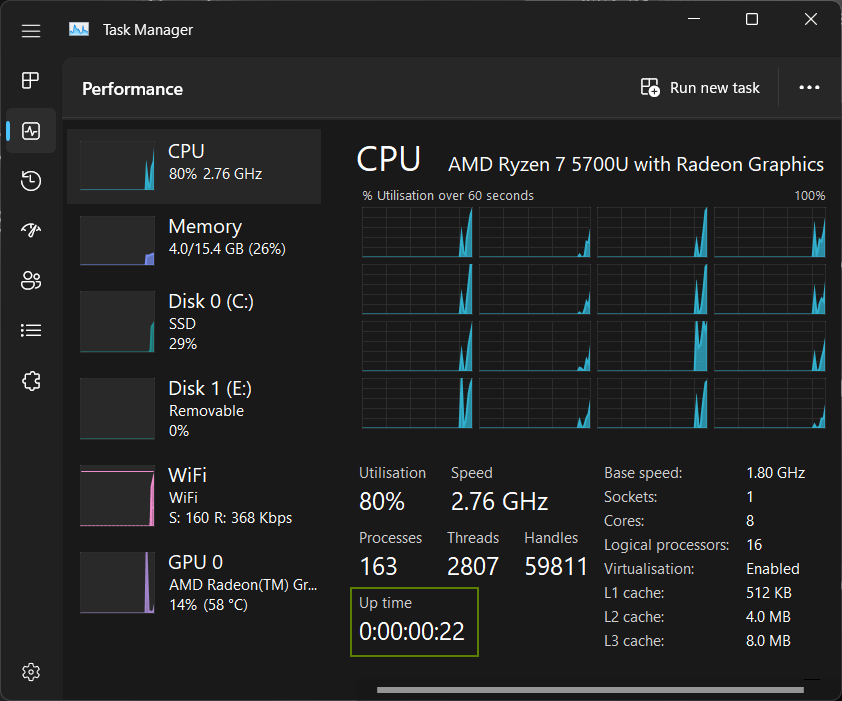
Interesting enough, selecting Restart on Shutdown or sign out menu, will give the same real shutdown experience albeit it won’t turn off your PC.
For command line maniacs, real shutdown could be accomplished by using this command (as an Administrator)
shutdown /s /f /t 0/s means Shutdown the computer while /f will force all running applications to close without forewarning to users. /t 0 means 0 second to initiate shutdown process.
All methods for shutting down your PC on this post should also run on Windows 10 (and perhaps 7 or 8).